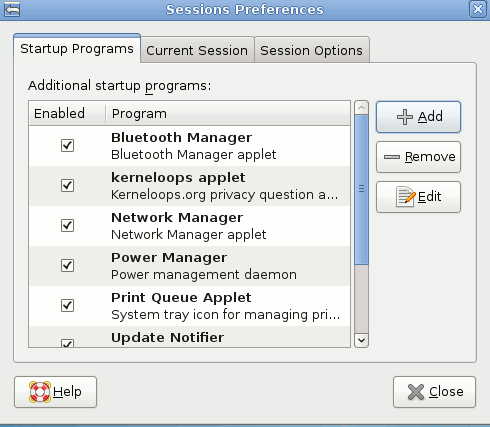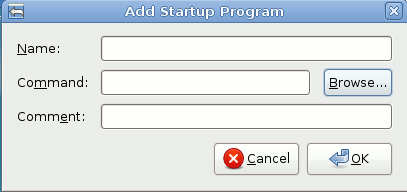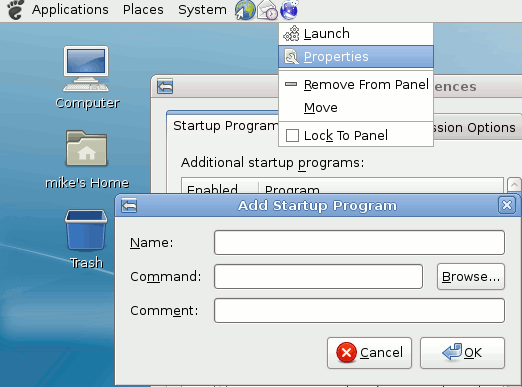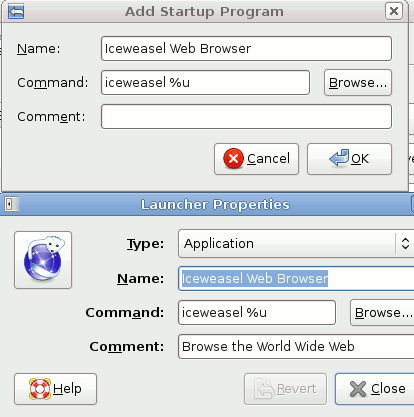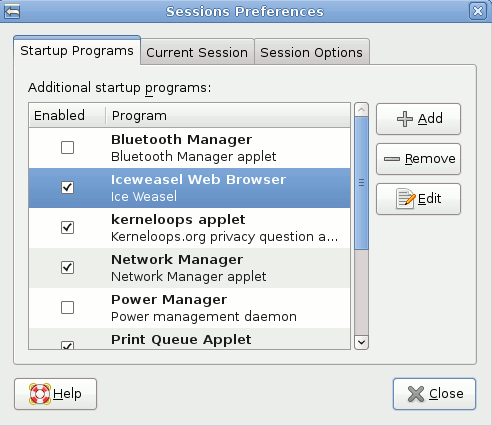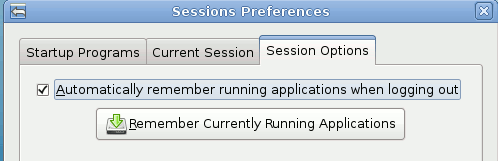Starting Programs at Login in Debian 5 Lenny
OK, so you use the same application every time you login. So, you are wondering, how do I start that application so that it is already running when I start up? Easy, create an entry in the Session manager so that it will start on boot. Here is how to do that.
Open Sessions Preferences
Sessions Preferences is a program that monitors applications at startup. You can see the applications that are started by default listed. The first thing you should do is to turn off some of these applications that you do not use. This will increase your boot time, slightly, and it will save on system resources. For example, if you do not run Bluetooth, uncheck it so that it does not run on boot time.
If you want to add an application you can choose “Add” and this window will open. The problem is, what do you place in the window? You need the name of your application and a comment but the real problem for you will be, what is the command that will work to start my application. You can open a terminal and use the which command like so:
which gimp
/usr/bin/gimp
The which command is asking the system the path to the application you want. It will return the path which is what you can place in the “Command:” section. So if you wanted to start gimp when your machine boots then you place /usr/bin/gimp in that line and add the name and you are set.
Another way to find the path for the application you want to start is to go to the menu right click the application you want, like Iceweasel, and place it on the panel. Once it is on the panel, right click and go to properties which will list the command to start Iceweasel.
You can see the command for iceweasel that has been copied and saved to the command section.
Here is what it looks like once you have it set up. If you decide not to start it at login, then simply uncheck it.
One other thing you can do to get the applications you want to start at boot. You can start all of the applications that you want to start at login and then go to the “Session Options” and click “Automatically remember…”. That way you do not have to search for the command to start an application.
These options then allow you to set up your login sessions any way you want to and have all of your programs running when you log in.
-
February 14, 2009 at 7:21 amHowtoMatrix » Starting Programs at Login in Debian 5 Lenny